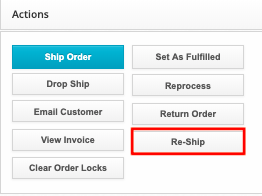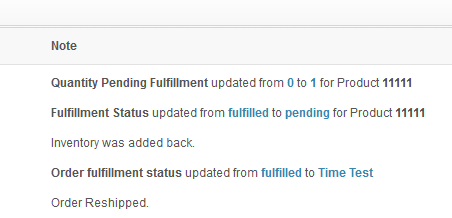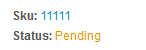How to Reship an Order
You may need to reship an order because you want to change the shipping method, or because a carrier loses the package. Whatever the reason, it's important to make sure that a reshipped order is accurately reflected in your inventory. Use this article to assist you in the reship process.
When reshipping an already-shipped order, you have to put it back into a pending status.
- Go to app.shiphero.com > Orders > Manage Orders and select the order you need to reship.
- On the order details page, navigate to the Actions and select Re-Ship.
- A new window will appear. Click the Select checkboxes for the items you want to reship. If the items you want to reship haven't left the warehouse yet, you can select the Add to Inventory to indicate that you do not want to deduct the inventory twice. (See below for more information.) Once you've selected your items, click Reship.
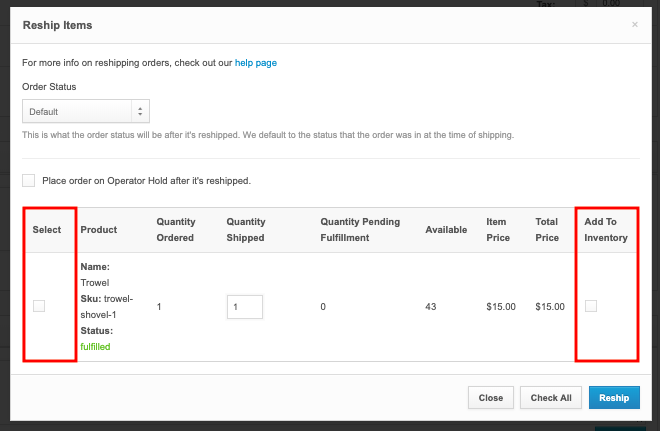
Note: This menu will only show items that have already been shipped, so if you are shipping an order as partial, it will not show the unfulfilled items.
- Having done so, the order will update the fulfilled item to the amount specified:
- The product will now show as unfulfilled on the order and allow you to ship it again.