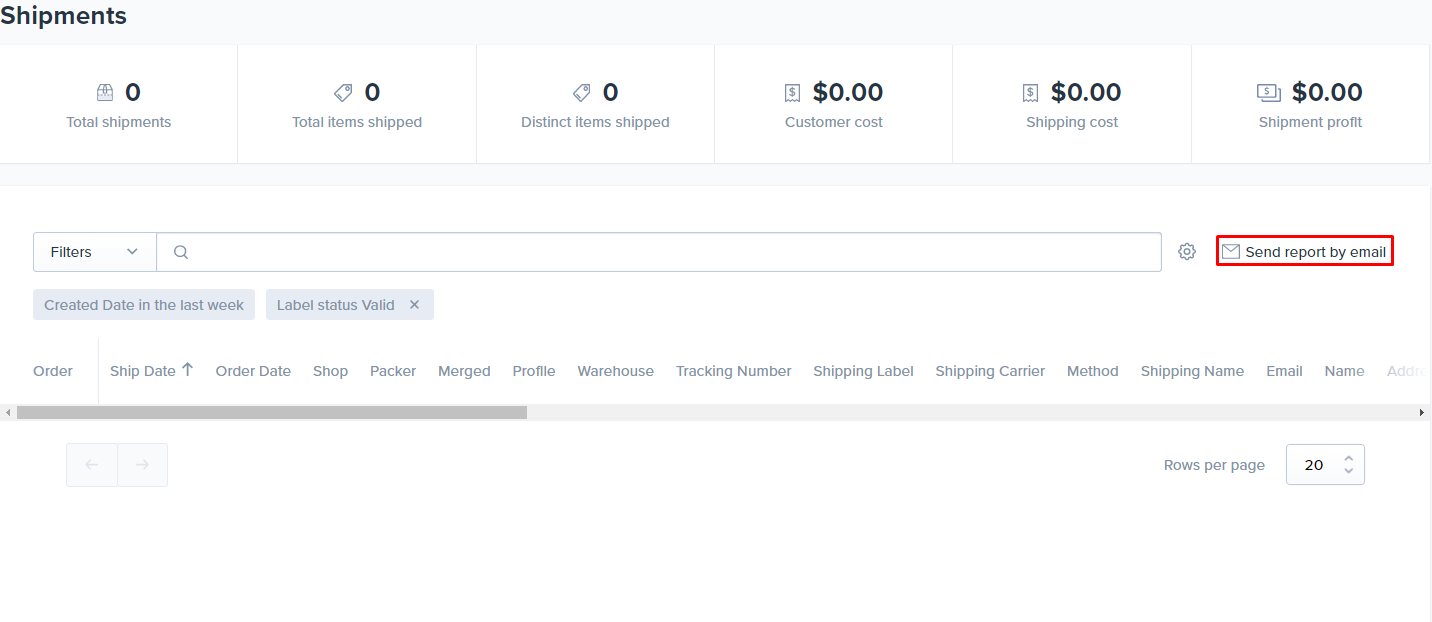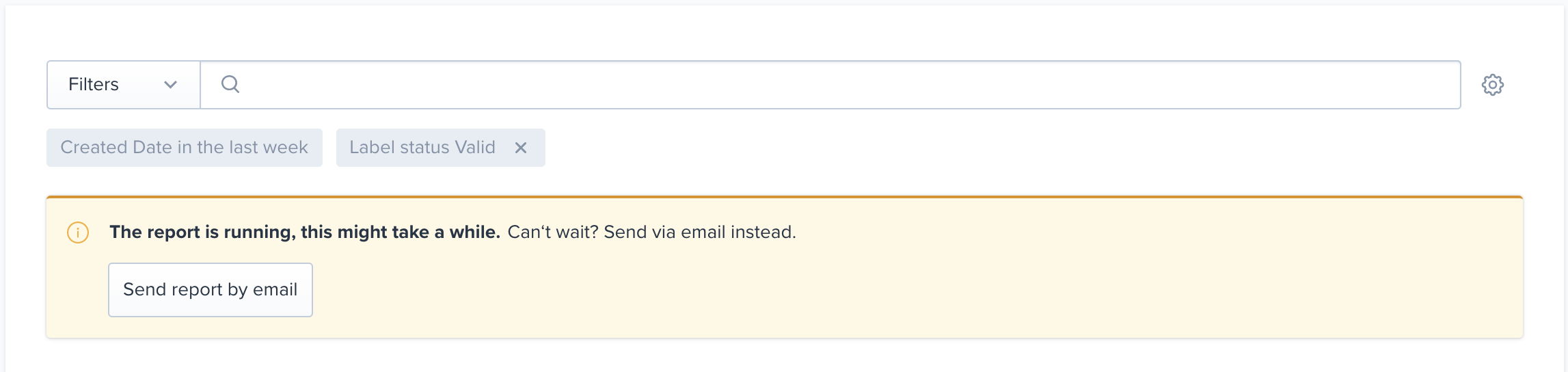Shipment Report
The Shipment Report measures the volume of shipments made within ShipHero. You can use this report to view the number of shipments made in a specific time period, your shipment cost, end-customers’ shipment costs, profit, and the quantity of items shipped. There are multiple ways to filter the report, such as by date, carrier, shipping label status, store, and warehouse.
Report Overview
- Shipments: The number of shipments that were made during the requested dates. Every time a shipping label is generated, this counts as a shipment. Because of this, it is possible to have a single order that produces more than one result in the Shipments field. If a label is voided on the Order Details Page, it will no longer appear under the Shipments field.
- Customer Shipment Cost: Amount your end-customer was charged to ship the goods.
- Distinct Items Shipped: Number of unique shipped line items. For example, if an order consists of 3 units of SKU X and 2 units of SKU Z, then the distinct items shipped would equal 2.
- Quantity Shipped: Total amount of shipped items. For example, if an order consists of 3 units of SKU X and 2 units of SKU Z, then the quantity shipped would equal 5.
- Search Box: Best used for isolating order numbers and tracking numbers.
- Column Visibility: Controls which columns are displayed on the report. Not all columns are enabled by default.
- Column Arrows: Sorts the data alphanumerically (ascending or descending) by the results of that column.
- Created Date: Date and time the shipping label was generated.
- Order Date: Date the order was entered.
Running Reports
Due to the nature of the shipping reports, they may take a while to build. You have the option to wait for the report to build, or you can select the Send report by email button to receive notification once the report has finished.