Transfer Order from Warehouse to Warehouse
With a transfer order, you end up with a shipment from warehouse A that needs to be packed and shipped using the apps and a PO in warehouse B for those same products that need to be received.
Transfer Order
Before starting, please confirm with a ShipHero representative that your account has enabled the "Multi Warehouse" setting.
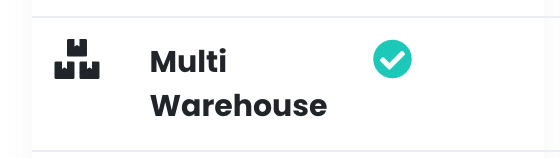
Also, please be sure to have two or more warehouses, or the transfer will not be available. The warehouse should have a default profile as in the screenshot below:
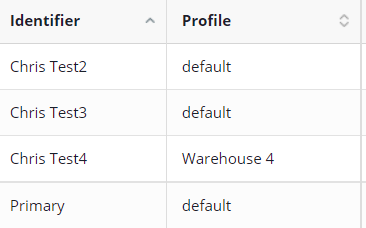
NOTE: In the example, Chris Test4 is a profile and cannot accept inventory and will not show up as a warehouse to transfer product to.
Transfer Order
This is available with both Dynamic Slotting and Static Slotting.
Please follow these steps:
- Go to app.shiphero.com > Orders > Create an Order.
- Select Transfer Order.
- Select the SKU you want to transfer.
Ensure that the Warehouse and Transfer To fields are accurate.
Important: We added the "Auto Add Products" button. This will find products that are needed in the To: warehouse and add them to the order. This is based on the backorder quantity and reorder level (like how we do it for POs).
- Select Create Order.
A green banner will appear at the top of the page with a link to the Purchase Order for the transfer.

Important: We’ve also added the "Available" column to the item list so you can see how many the From: warehouse has of a product.
- Select the amount of Sell Ahead you would like to offer. This allows your store to show a positive inventory amount so that customers can order the product while you are transferring it.
- Orders will be ready to ship when you have stock and have received the Purchase Order in your Primary Warehouse.
