WooCommerce Troubleshooting Guide
Follow this troubleshooting guide to resolve common errors with WooCommerce.
ERROR: Unable to connect. Please check your credentials, site url, and make sure your woocommerce site is compatible with API Version 3
If you try to connect to your WooCommerce site and you get this error, you will need to check your API credentials.
Go to WooCommerce > Settings > Advance > REST API to check your Credentials on your Site.
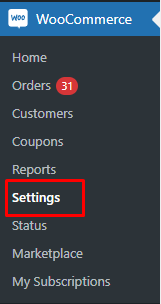
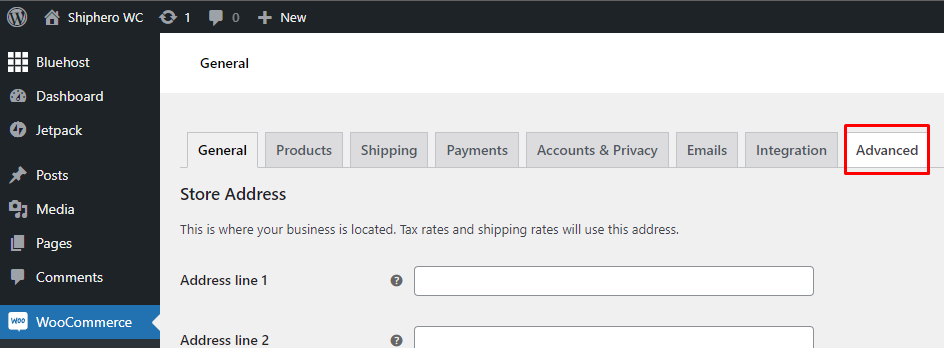
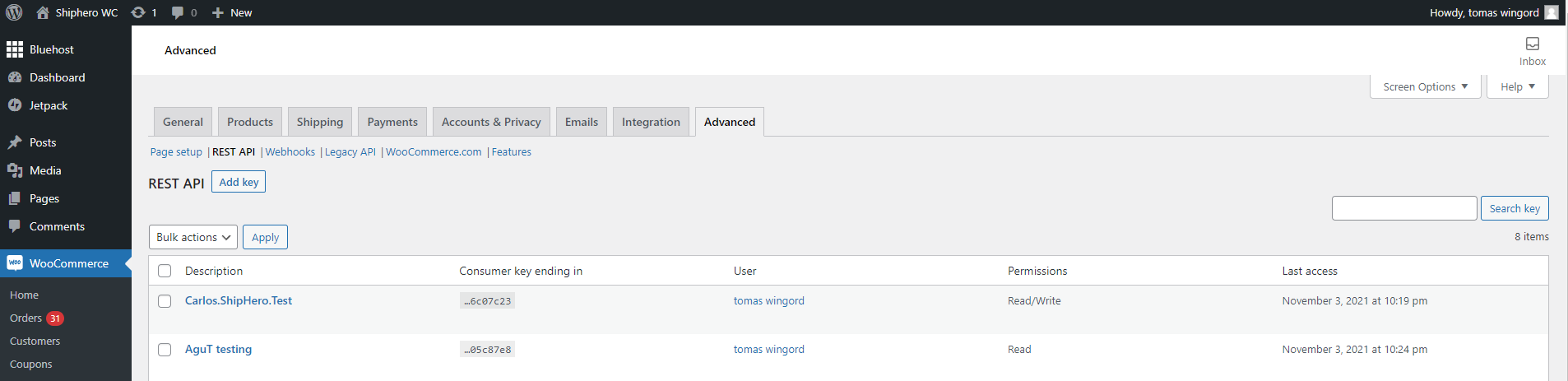
Click on the account that you need to check. Select the View/Edit link.
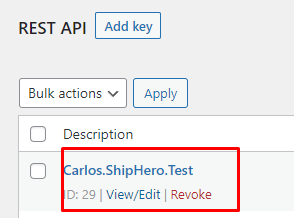
This takes you to Key Details. This is where the Credentials (consumer and secret keys) are stored. Ensure that the Permissions are set to Read/Write.
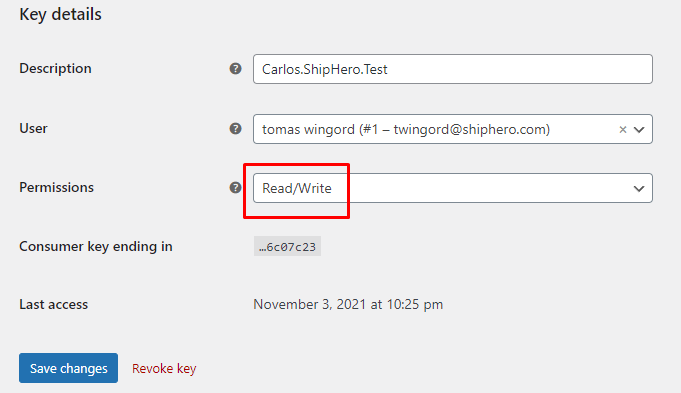
Confirm that your other settings are properly configured:
- Site URL: Copy and paste your exact website URL. Redirections are not allowed; you need to enter the final URL for your site. Make sure that if your site is using HTTPS, your URL also starts with "https://".
- API Version: We support API version 3. If you are using an older version, contact ShipHero support to verify whether your site supports API Version 3.
- Check the following URL: [yoursite]/wp-json/wc/v3. For example, if the URL of your site is https://woocommerce.shiphero.xyz, you can verify the API version 3 support with the URL http://woocommerce.shiphero.xyz/wp-json/wc/v3. If you receive a response, you are good to go.
ERROR: Error removing webhooks, please manually remove the ShipHero webhooks in your WooCommerce store and try again.
Depending on the configuration of the WooCommerce site, we cannot remove Shiphero webhooks automatically. This needs to be done manually from your WooCommerce site. In order to remove a webhook:
- Go to WooCommerce (tab) > Settings > Advanced > Webhooks
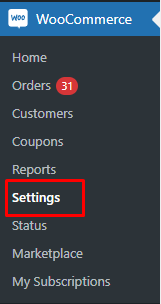
- Delete all webhooks with the "Shiphero" prefix.
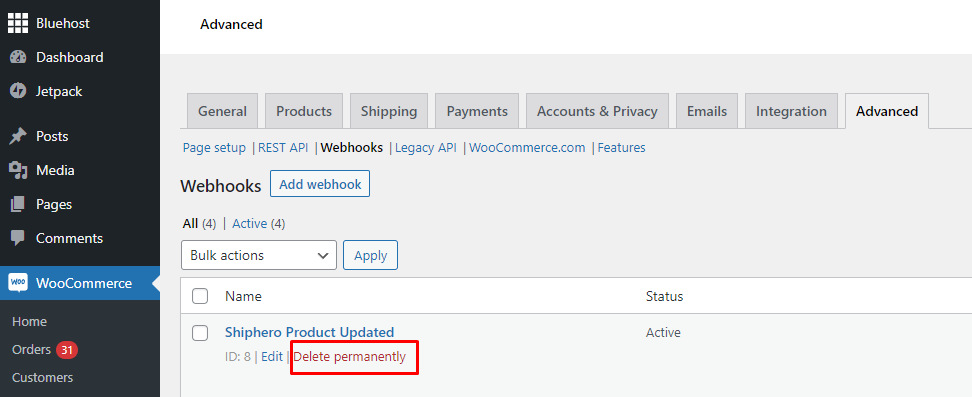
Go back to the fulfillment site.
- Disconnect.
