Connecting Shopify POS
To connect Shopify POS to ShipHero, you first need to connect your Shopify store. To do so, go to Stores > Add a New Store. (If it is the store is already connected to ShipHero, you can skip this step.)
If you have just one warehouse
In Shopify, go to the Settings section of that store. Go to the POS tab and select that warehouse.
Whenever you sell something in POS and it’s set as fulfilled in Shopify according to your Shopify settings, the stock will be removed from that warehouse.
If you have more than one warehouse
If you have physically separate inventory in the location attached to your POS and want to track it separately from your physical inventory, you will first need to add the warehouse. To add a new warehouse, go to My Account > Warehouses, leave the Profile set to "default," and give it a name under Warehouse.
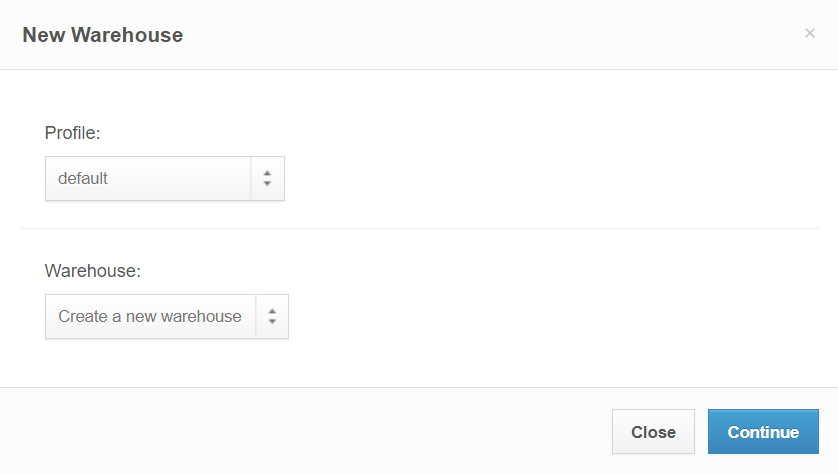
Next, go to the POS tab in Shopify and select the new warehouse. Whenever you sell something in POS and it is set as fulfilled in Shopify according to your Shopify settings, the stock will be removed from this new warehouse.
If you set up different Shopify stores, ShipHero can push different inventory to different locations. To do that, go to the Settings for that store, make sure the Have ShipHero manage my Shopify Inventory box is checked, and set Inventory Warehouse to the desired location. Allocate Orders to Warehouse makes non-POS sales from that store always ship from the selected warehouse.
